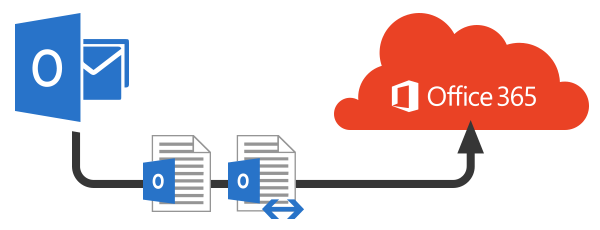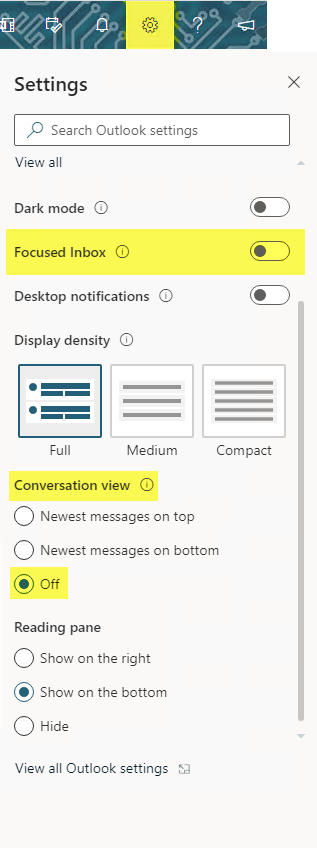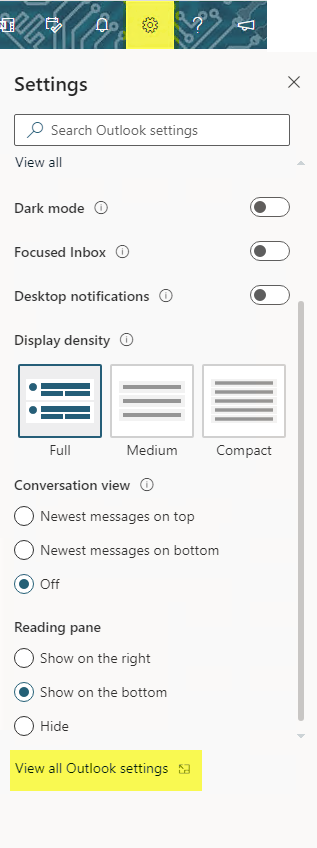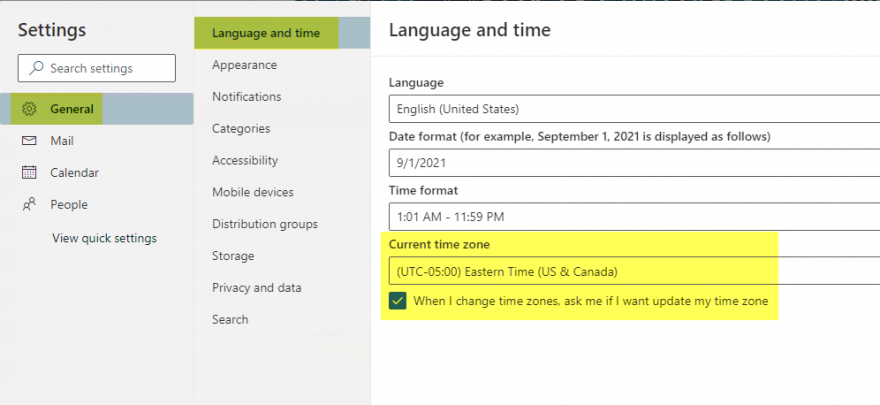Outlook - Microsoft 365 Migration Information
The Department of Information Technology is migrating the University’s on-premise email and calendaring system to Microsoft 365, a cloud-based collaboration and communication system. As a result, all faculty and staff email and calendars will be migrated to Microsoft 365.
The migration will take place over the next few months, utilizing a phased approach. Faculty and staff in individual departments will be contacted via email when the migration is scheduled to take place along with additional information needed for post migration.
Microsoft 365 Email enhanced features:
- Cloud-based access to NJCU Email from anywhere
- Consistency of NJCU’s email services by having faculty, staff, and students sharing one email system with a common experience
- 50 GB of storage per mailbox
- Enhanced security features that protect the community and the University.
- Reduced overhead costs to the University
Below are documents containing information you will need for a successful migration of Email to Microsoft 365. Please bookmark this page for future reference.
To login to Outlook in Microsoft 365 - ONLINE, use this link:
Login to the NJCU Email System
(After being migrated to Outlook in Microsoft 365)
Instructions to access Outlook in Microsoft 365 (Email and Calendars), for each device or method, after being migrated:
Outlook Desktop Client
Webmail
Mobile Devices
Tips and Suggestions
Focused Inbox separates your inbox into two tabs, Focused and Other. Your most important email messages will appear in the Focused tab while the rest remain easily accessible, but out of the way, in the Other tab.
By default, when you add most account types to Outlook, your messages will be displayed in Conversations. Conversations keep all messages in the same thread with the same subject line.
To disable focused inbox or conversation view in webmail see below.
-
Login to webmail at https://outlook.com/njcu.edu.
-
Click on the gear in the upper right hand corner.
-
Toggle the button for Focused Inbox to the off position.
-
Under Conversation View > tick off to turn off conversation view.
- Login to webmail at https://outlook.com/njcu.edu.
- Click on the gear in the upper right hand corner.
- Scroll to the bottom and click on View all Outlook settings.
- Click on General > then Language and time.
Under the current time zone, make sure the time zone you are in matches the time zone that is set in this field.