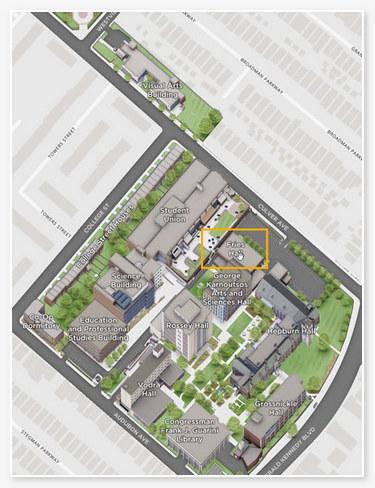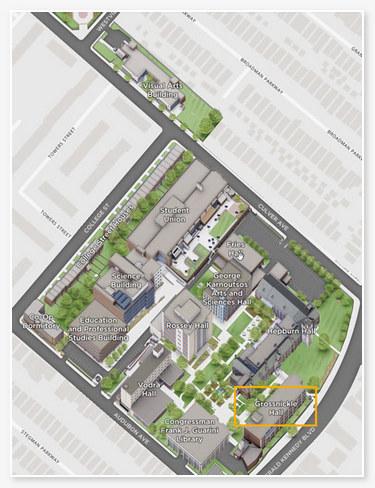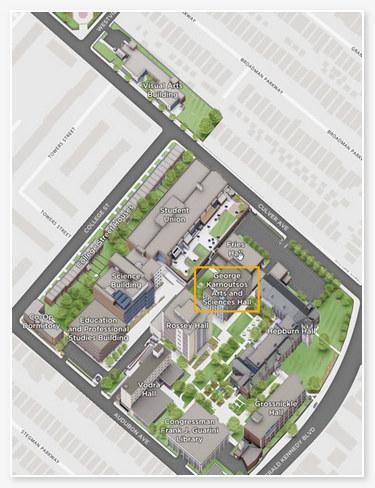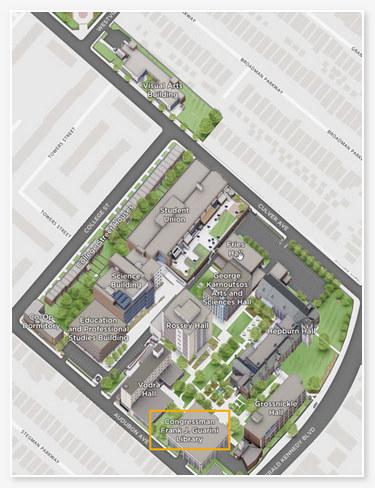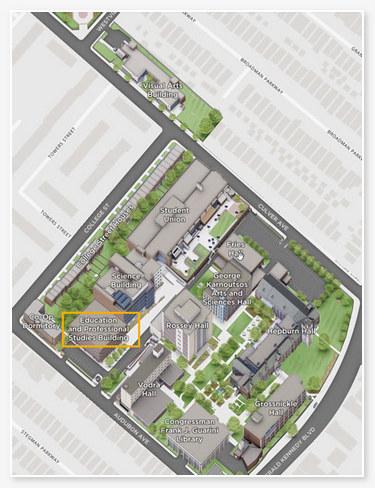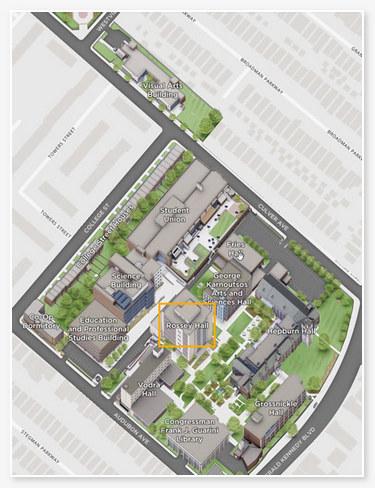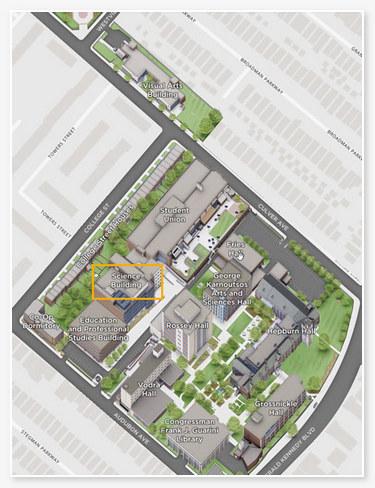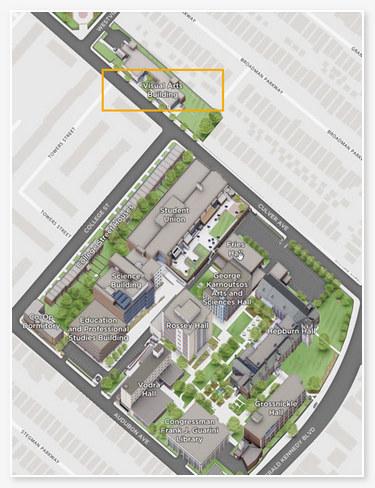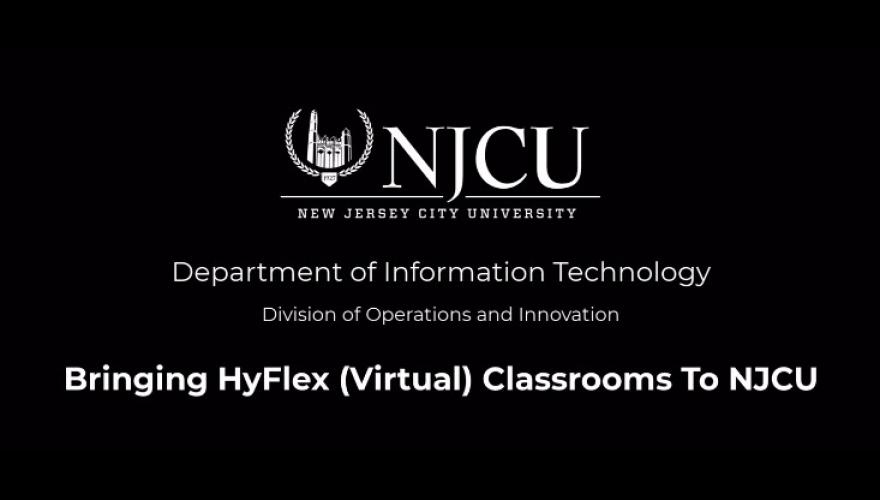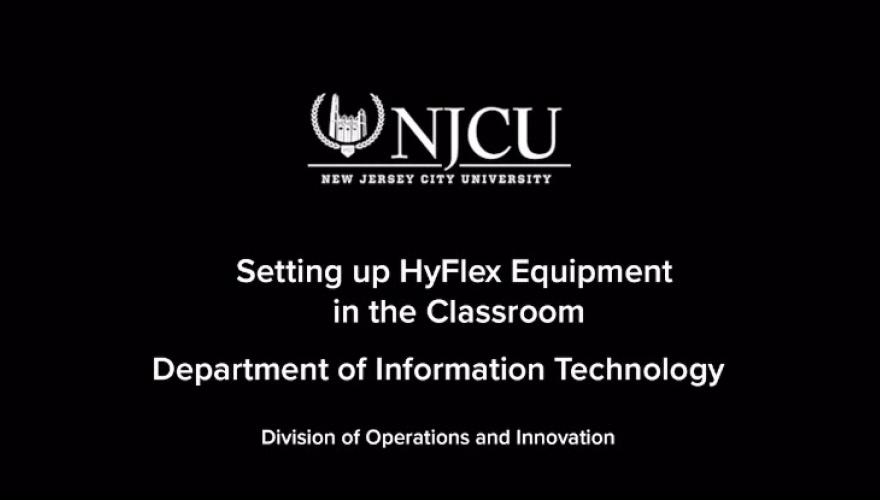HyFlex Classroom Technology
HyFlex Classroom Technology
Many of the classrooms on the main campus, as well as at the School of Business and Wall Township, have been selected to be set up allowing for HyFlex teaching and learning. The HyFlex classrooms include one camera (located in the rear or side of the classroom), an appropriate number of microphones based on the room size (installed in the ceiling), speakers, and the Interactive BrightLink Projector System (in the front of the classroom), a podium (with a computer, keyboard, mouse and monitor), as well as a confidence monitor (located towards the rear or side of each classroom). All of this will allow for two-way engagement between students both in the classroom as well as students (attending classes remotely via the Zoom Video/Audio Conferencing tool). The use of this technology has been selected and designed for instructors to use with minimal training and/or assistance that will be provided by the Department of Information technology.
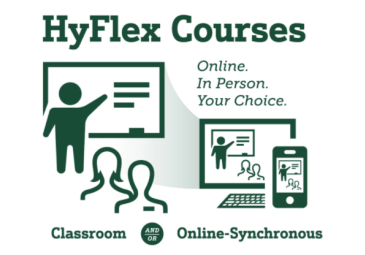
HyFlex Classrooms
Total available HyFlex Classrooms: 82
HyFlex Classroom Directory
- Room F146
- Room F223
- Room G121
- Room G139
- Room G323
- Room G144
- Room K112
- Room K114
- Room K116
- Room K228
- Room K237
- Room K347
- Room K358
- Room K425
- Room K427
- Room K428
- Room K429
- Room K430
- Room K432
- Room K504
- Room K539
- Room K554
- Room K627
- Room K648
- Room L209A
- Room P201
- Room P202
- Room 001B
- Room R117
- Room R201
- Room R240
- Room R301
- Room R302
- Room R303
- Room R304
- Room R306
- Room R401
- Room R404
- Room R406
- Room R509
- Room R510
- Room R513
- Room H203
- Room H210
- Room H212
- Room H213
- Room H214
- Room H218
- Room H219
- Room H220
- Room H201B
- Room S102
- Room S103
- Room S104
- Room S105
- Room S106
- Room S111
- Room S117
- Room S123
- Room S202
- Room S205
- Room S212
- Room S213
- Room S214
- Room S302
- Room S305
- Room S306
- Room S313
- Room S317
- Room S319
- Room S330
- Room S402
- Room S407
- Room S408
- Room S410
- Room S417
- Room S418
- Room S510
- Room S513
- Room S514
- Room S516
- Room A007
- Room A025
- Room A157
- Room A201
- Room A247
Tips and Suggestions
If you experience any issues while using the HyFlex classrooms or have any questions, please complete this online form.
For instructors who will need a drawing pen, to use with the White Board and Interactive BrightLink Projector System, please complete this online form.
Please download these instructions for using the pens for drawing on the whiteboard, with the Epson BrightLink Projector system.
HyFlex Overview:
HyFlex Walkthrough:
For further assistance, please contact the IT Help Desk.